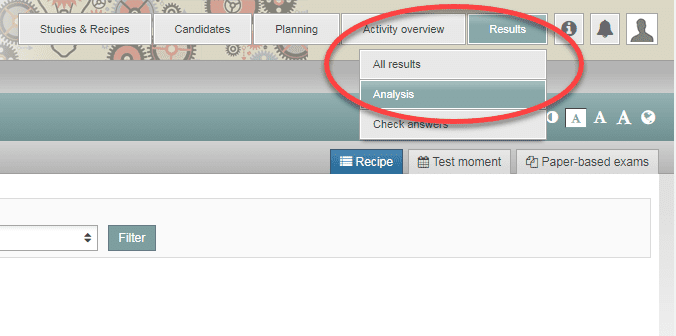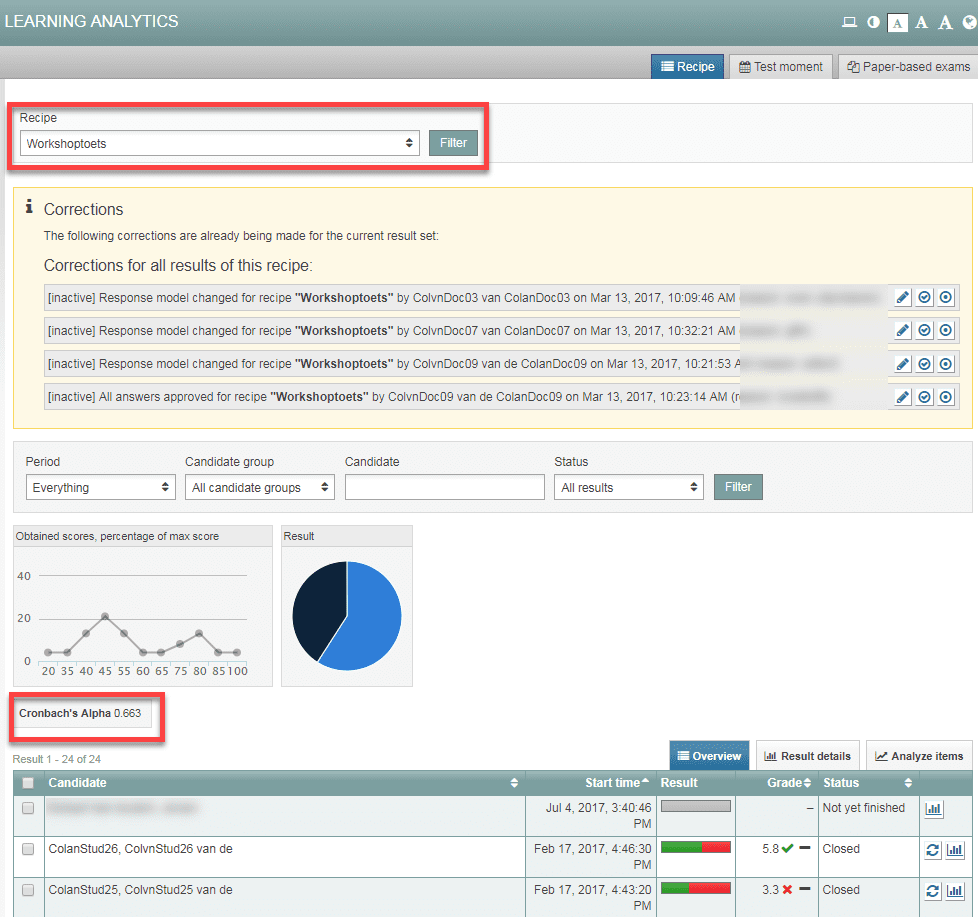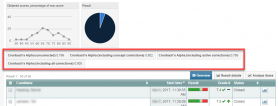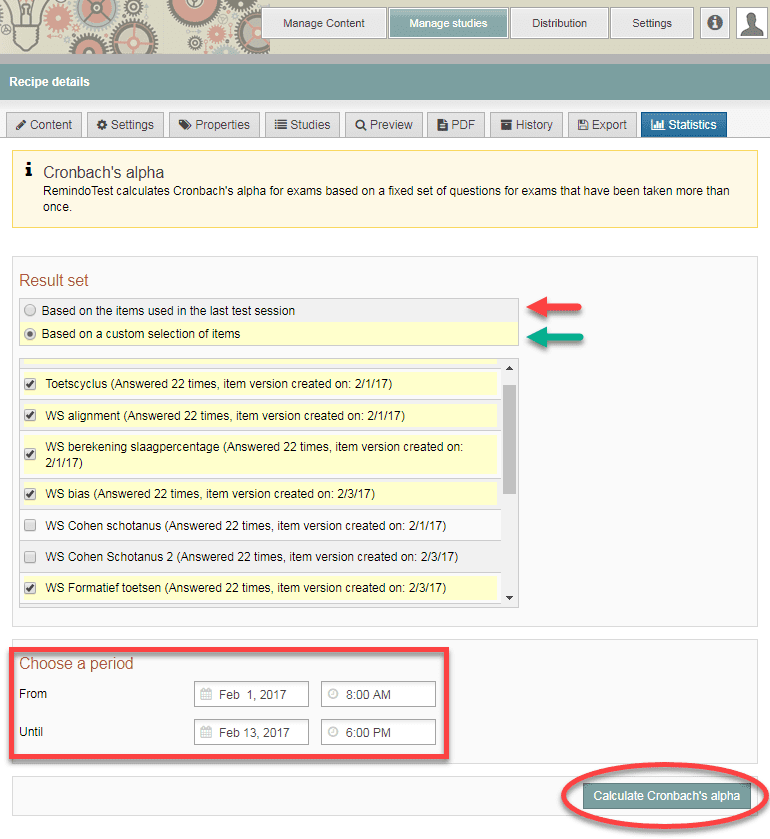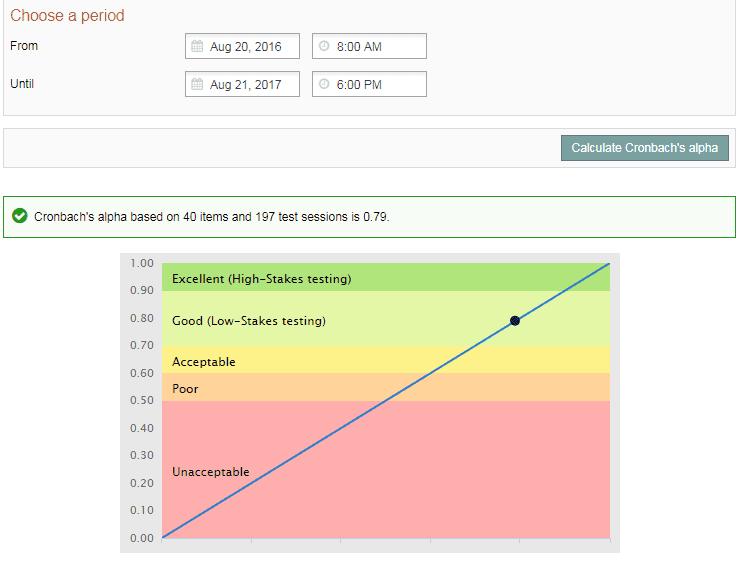Test analysis
Test analysis: Cronbach’s alpha
Remindo has two pages where you can calculate and review Cronbach’s Alpha:
- The ‘Learning Analytics’ page in ‘Student view’. It calculates Cronbach’s Alpha across all questions in your exam.
- On the ‘Statistics’ page in ‘Admin view’. On that page, you can calculate Cronbach’s Alpha across a selection of questions.
-
The Chonbach’s alfa measures the reliability of an exam. The more reliable an exam, the more precise the results can be interpreted. The coëfficient α cannot exceed the number 1 (completely reliable) and cannot drop below the number 0 (completely unreliable: results have come about by chance). In general, an α of 0.8 is pursued on exams to reasonably judge a student’s level of knowledge (high stake test). If this exam is the only part on which the assessment is built upon, then 0.8 is the norm to pursue. If the course grade is also based on the results belonging to other assessments (essays or other exams), a lower norm (<0.8) can be justified. Rule of thumb: longer exams have a higher degree of differentiation, resulting in a higher reliability. (from: )
-
Step 1
Cronbach’s alpha in student view
In student view, the value is calculated across all questions in the exam. You can calculate the value for a recipe or for a test moment. The latter is useful if you used the same recipe for multiple test moments.
Calculating Cronbach’s alpha
- Log in to ‘Student view‘, hover over the ‘Results’ tab, and click ‘Analyses’ (see screenshot).
-
Step 2
- You will be taken to the Learning Analytics (see screenshot). The ‘Recipe’ section will be automatically selected, as reflected by the blue tab at the top of the page. You can, of course, also select ‘Test moment’.
- Select your recipe from the drop-down menu (big red rectangle). The relevant Cronbach alpha will appear above the results table (small red rectangle).
- No graph will appear to help you interpret the Cronbach alpha. Such a graph will appear, however, in ‘Admin view’ (see step 4 for the graph).
-
Useful! When you make changes to your answer model, separate Cronbach alpha values will become available that account for the ‘draft changes’, the ‘active changes’, or ‘all changes’ (see screenshot).
-
Step 3
Cronbach’s alfa in ‘Admin view’
In ‘admin view’, you can calculate your recipe’s Cronbach’s alpha based on:
- the questions used in the latest test performance
- an adjusted selection of questions
Cronbach’s alpha ‘based on the questions used in the latest exam performance’
This Cronbach’s alpha will be based on all questions in the recipe.
- Log in to ‘Admin view‘ and click ‘Manage studies’.
- Select your ‘Study’ in the pop-up window, then select your ‘Recipe’ from the list on the left side of the screen.
- See the screenshot below.
- Select the blue ‘Statistics’ tab.
- Select the option ‘based on the questions used in the latest exam performance’ (red arrow).
- Click ‘Calculate Cronbach’s alpha’.
-
Step 4
- The Cronbach’s alpha will appear, along with a brief explanation of what data the value is based on and what the value means (see screenshot).
-
Step 5
Cronbach’s alpha ‘based on a selection of questions’
This option allows for the exclusion of one or more questions from the calculation of Cronbach’s alpha. Please note! This is an advanced option that calls for careful consideration of the choices. If in doubt, seek out advice.
- Log in to ‘Admin view’ and click ‘Manage studies’.
- See the screenshot under Step 3.
- Select the blue ‘Statistics’ tab.
- Select the option ‘Based on a selection of questions’ (green arrow).
- In the list of questions, select the question or questions you want to exclude.
- Select a period (see red rectangle).
- Click ‘Calculate Cronbach’s alpha’.
- The Cronbach’s alpha will appear, along with a brief explanation of what data the value is based on and what the value means (see screenshot under Step 4).
-
Please note! If you enter anything in the ‘Until’ field for ‘Choose a period’, the following applies: exams the candidates started but did not finish within the period will not be included in the calculation of the Cronbach’s alpha. In the case of the screenshot under Step 3, that cut-off point is 6 p.m. on 13 February 2017.