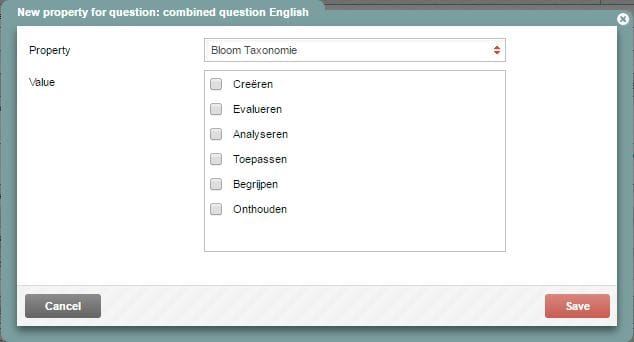Test questions and question bank
Adding properties to questions
Besides giving your question a name that makes sense in the Code field, it is a good idea to add properties to your question. These tags make it easier to find questions because you can use them as filters when you search the item bank. These properties can be about the question’s difficulty level (e.g., remembering, understanding, applying) or about its theme (e.g., a Veterinary Medicine question about a broken jaw might get the Dentistry property). Whatever properties you come up with, your key user will create them for you.
-
Step 1
- Log in to admin view and go to Questions.
- In the item bank, select the question you want to assign a property to.
- Click the Properties tab (see red circle).
-
Step 2
- Click Add a property to this question.
-
Step 3
- A menu will appear with properties you can choose from.
- Check the property or properties you want to link to this question.
-
Step 4
- After selecting your properties, click Save.
- The next screen you see will show that the property has been linked to the question. In the example, the question has been given the tag ‘Analyseren’ (Analysing) from Bloom’s Taxonomy (see image).
-
Step 5
- The Add a property to this question function allows you to add more than one property. This is done as described above.
- If you want to remove a property from the question, click the little trash can next to the property.