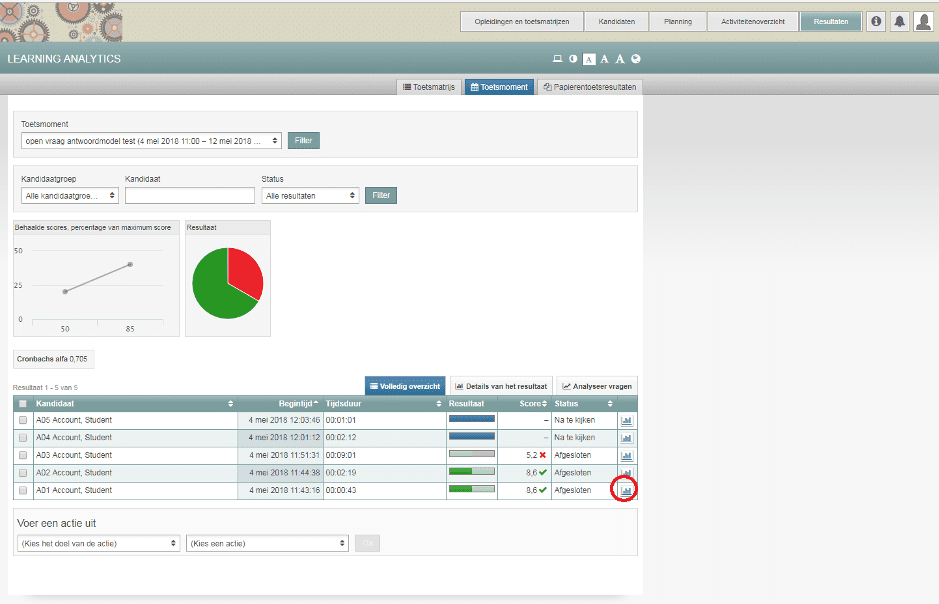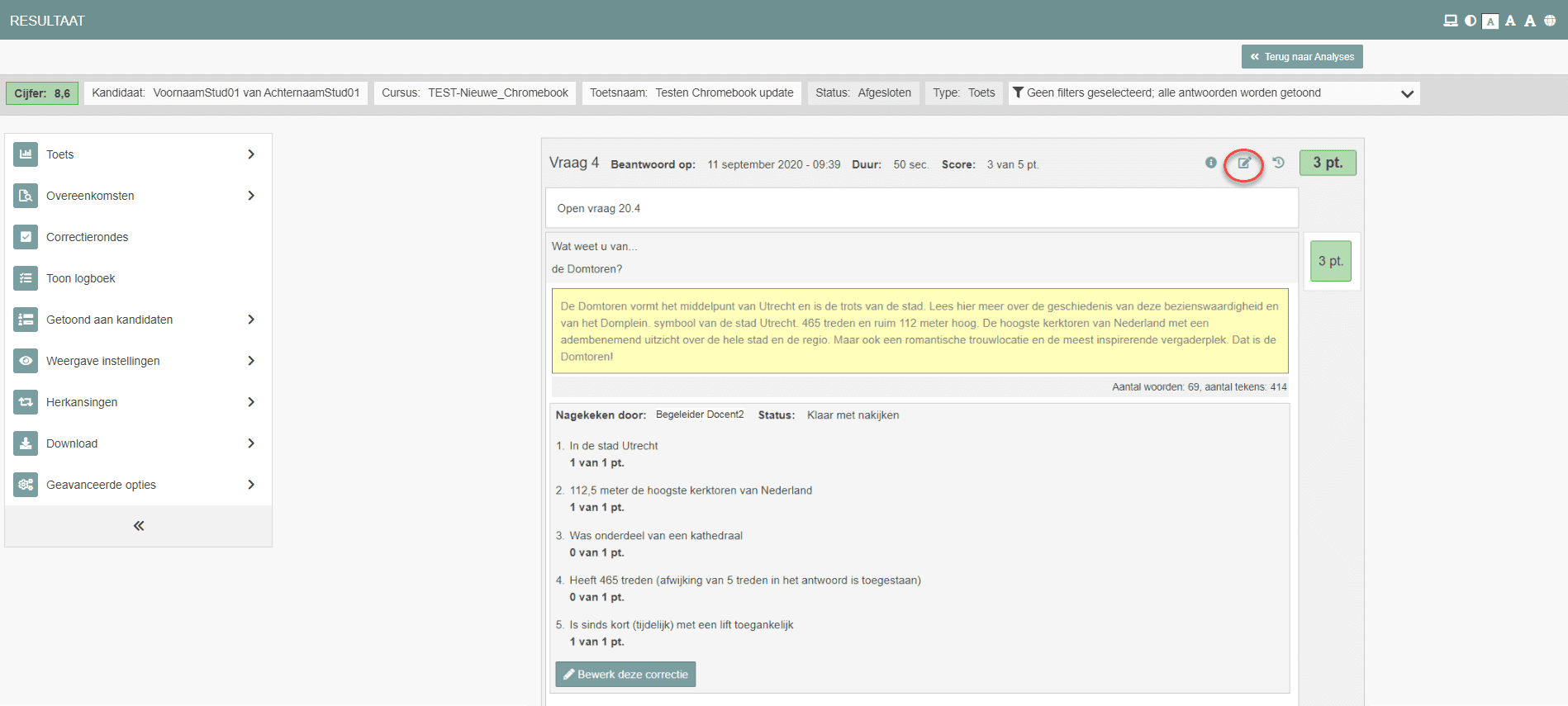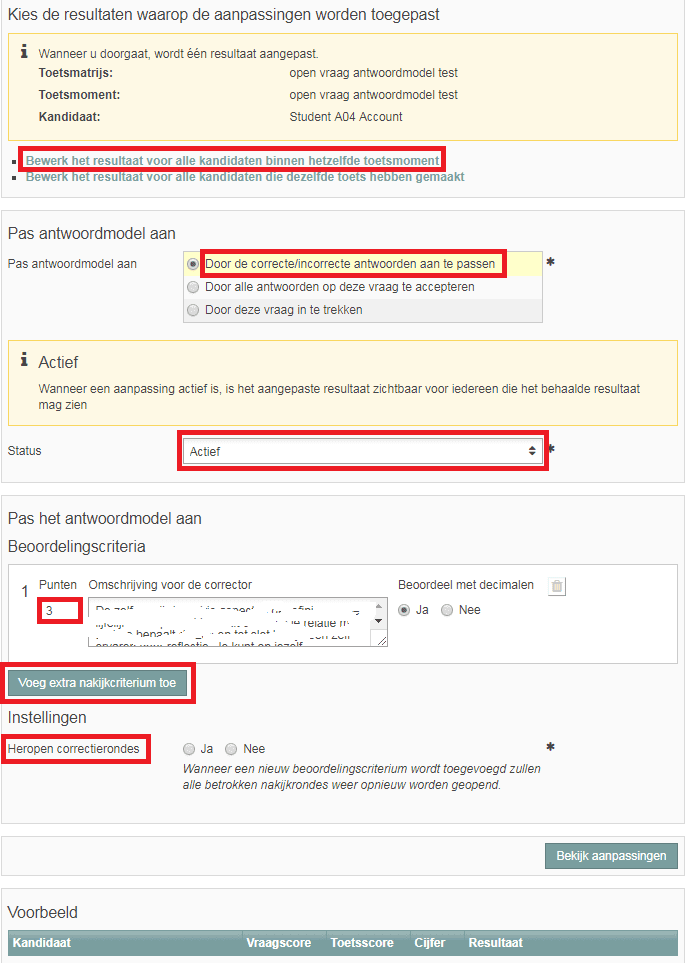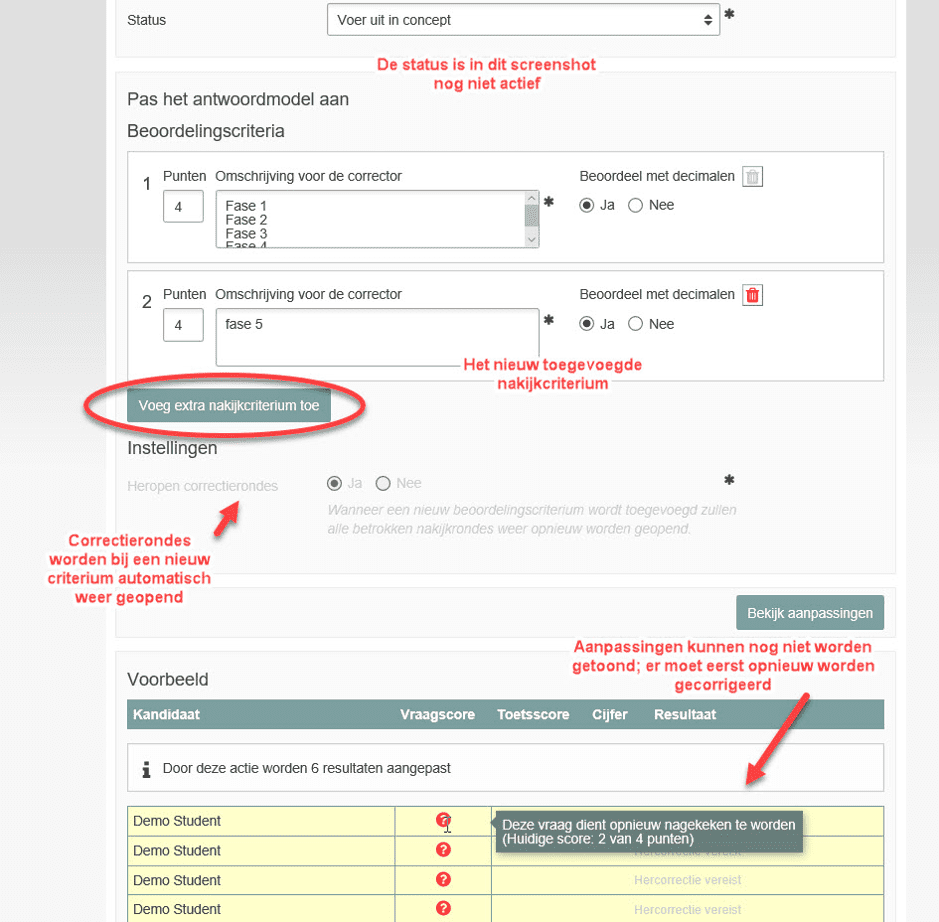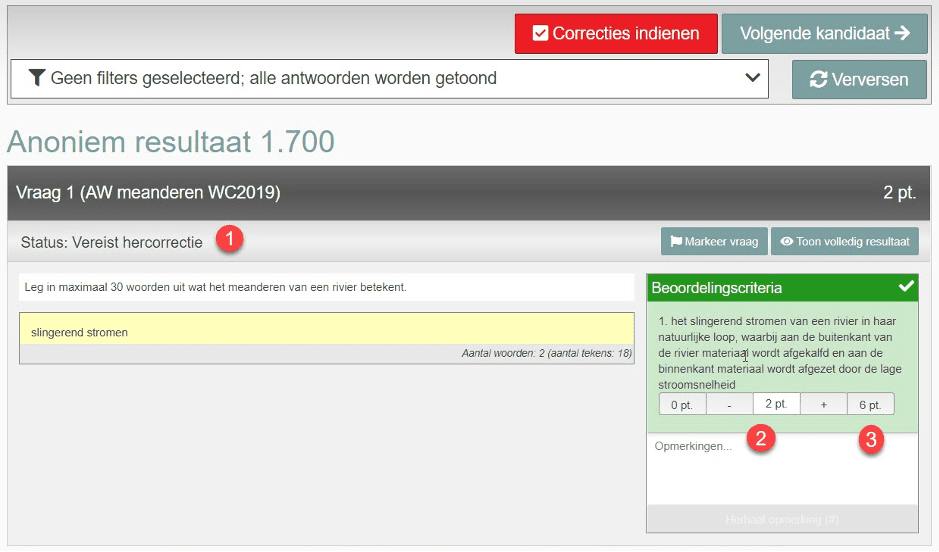Assessment and checking answers
Editing grading criteria of open questions after the exam performance
The grading criteria of open questions can be edited after the exam performance. You can edit the number of points or add grading criteria. It is not possible to delete a grading criterion that has been created before the test performance.
- Log in to Remindo student view and go to Planning.
- Search for the exam that contains the open question of which you want to edit the grading criteria.
- Click on the icon on the right, with a horizontal hyphen, to go to the results of the test moment.
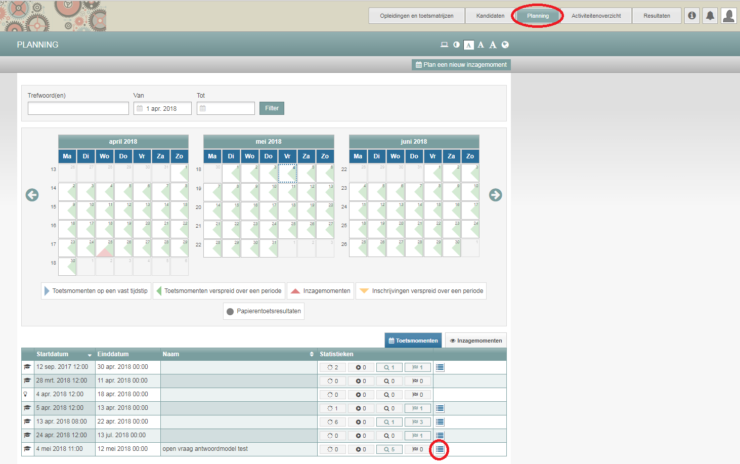
-
Step 1
You can now see the results of the test moment in question, per student. If you still need to make corrections, the status will be on ‘to correct’. The student’s grade will only be visible when everything is corrected and submitted.
- Click on the histogram on the right for a random student. This will bring you to this student’s answers.
- You can now edit the grading criteria of open questions.
-
Step 2
- Click the pencil (symbol of the left) (see screenshot) next to the question you want to edit.
-
Step 3
- Click the button to edit the results for all candidates within the same test moment.
- Next you tick off the option to edit correct or incorrect answers. Now you can edit
points or add a grading criterion. - Select the ‘Active’ status. This makes sure the adjustment will actually be processed. You can also carry out the adjustment in concept. Note: you still need to put the status to active afterwards to process the adjustment.
- In case you want to edit the number of points, you should decide whether to reopen the corrections you had already made, or not. Choose ‘Yes’ in Settings. If you do not do this, the corrections you had already made will not reopen. Students will keep their original number of points attributed at the first correction.
-
Step 4
- If you want to add another grading criterion, click on the button below. The corrections for the question in question will be reopened automatically.
- Give a reason for the adjustments in the field ‘Motivation’.
- The corrections will reopen. Your old corrections will still be there.
-
Step 5
- For questions that need to be corrected again after editing the answer key of the open question, it is indicated that this needs to be done in the correction view (see screenshot 1).
-
Please note: if you only change the number of points, the original number of points that you had already assigned to a question before editing stays green. In the screenshot, you can see that initially the score to be obtained was 2 points (circle 2). It is not clear that you have to recheck if the student received all the points (in the new situation that will be 6 point, see circle 3). When students answer the question correctly and score the full number of points, the score should be manually adjusted, as the previous total score does not adjust when the number of points is raised. So, raise the assigned score in the example from 2 to 6 points.