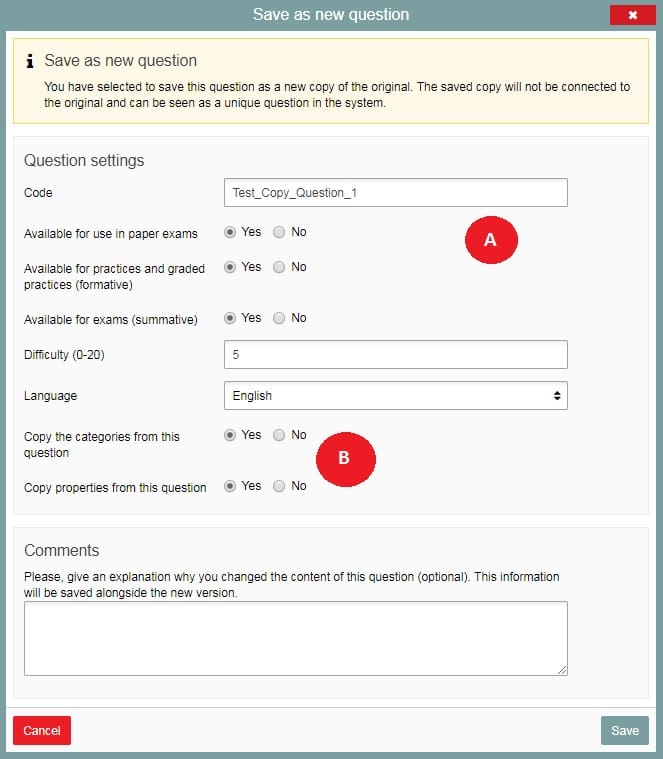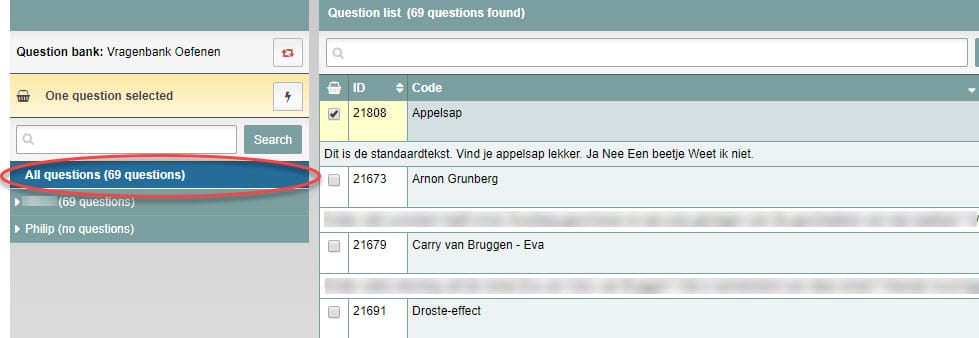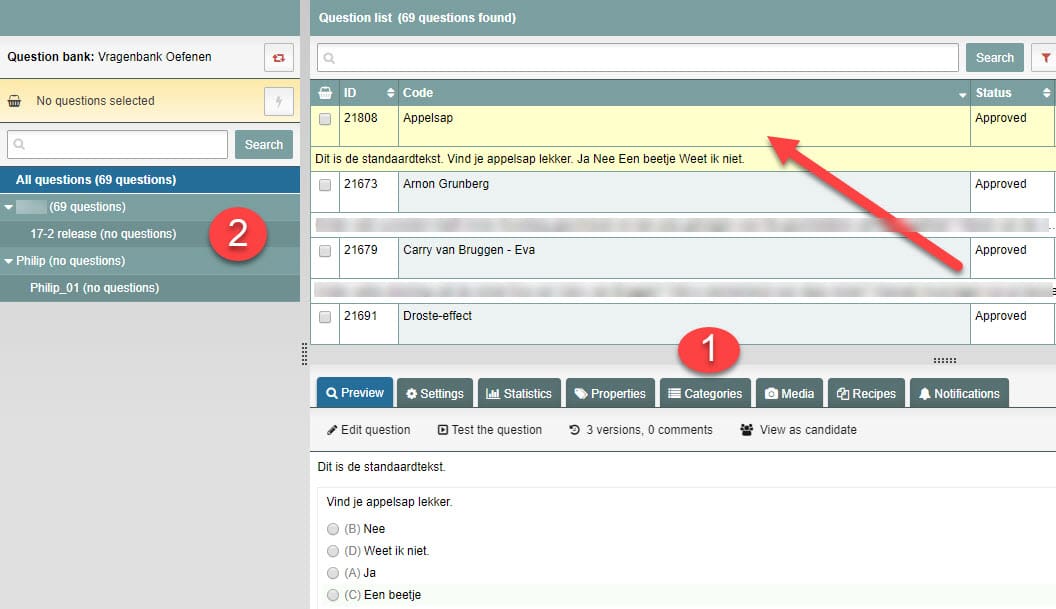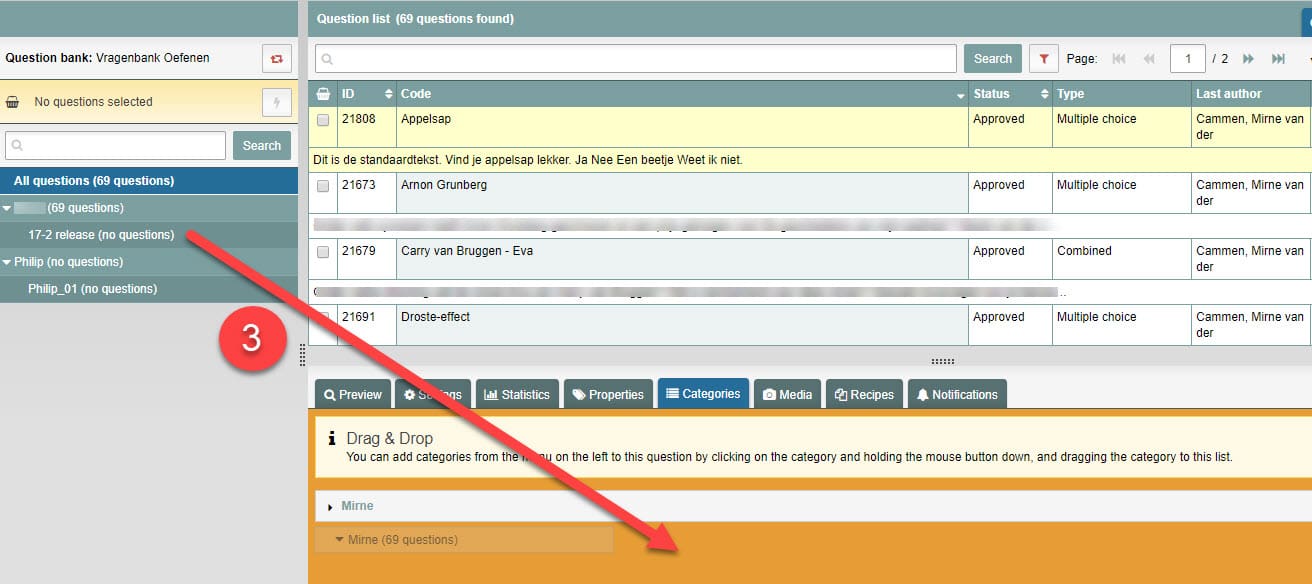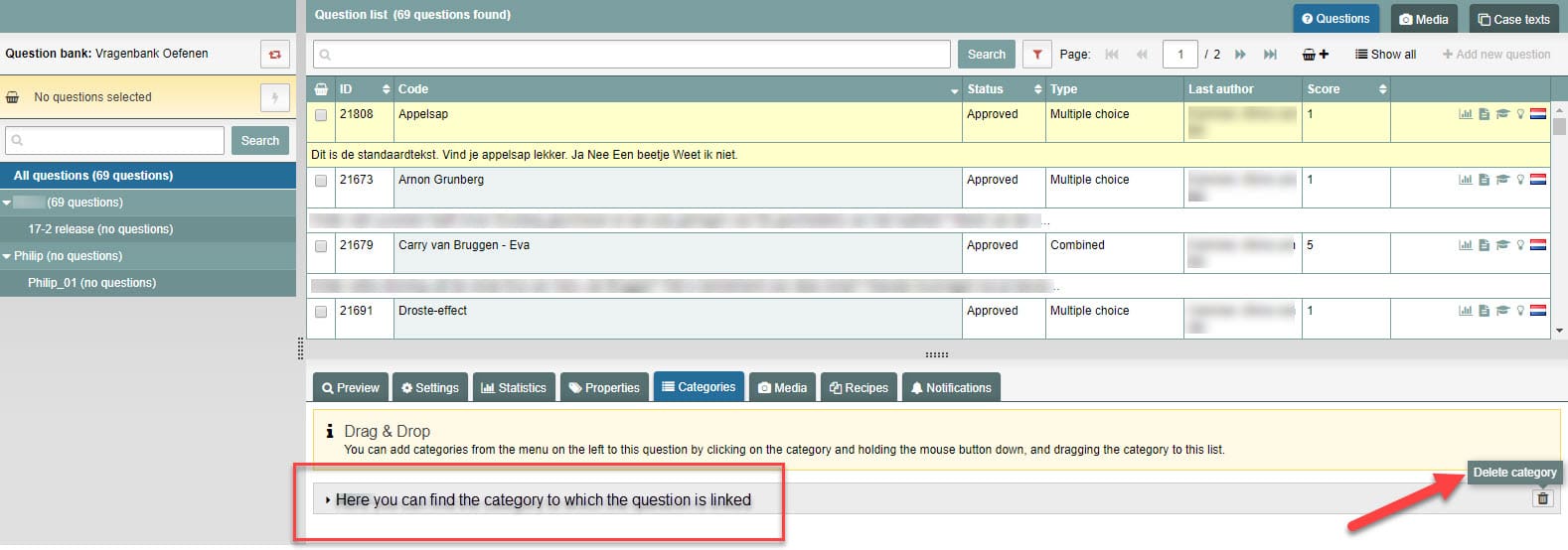Test questions and question bank
Copying a question
Remindo offers two ways to copy a question. The first one is through the question editor, the second through the courses (item bank categories).
Both ways are explained below.
- Remark An item bank can be divided over categories (Remindo-term). In practice, (sub)categories mean courses, which for example fall under a Bachelor or Master. In certain cases, the course has subcategories. For convenience purposes, on this page we will only speak about categories, not subcategories.
-
Step 1
Copying via the question editor
- Log in to Remindo, go to ‘Questions’, choose your faculty and then choose the course in which you have the question you want to copy.
- Go to the relevant question and click on ‘Edit question’.
- The question editor opens.
- Click in the lower right corner on ‘Save question as new copy’.
- A new field appears with settings to be filled in by you.
The settings do not differ much from the settings which you fill in when creating (follow the link, step 1 and 2) a new question.
- You have to provide a unique name at ‘Code’ (A).
-
Step 2
- If you set the settings at ‘Copy the categories from this question’ (Screenshot previous step, B) on ‘Yes’, the copy of the question will be placed in the category of the original question. If you set the setting at ‘No’, then the copy will be placed in the general category ‘All questions’. See the screenshot at this step.
- If you set the setting at ‘Copy properties from this question’ (Screenshot previous step, B) on ‘Yes’, then the property (or properties) is included in the copy. If you set the setting on ‘No’, then the copy does not have that property (or properties) anymore.(Please Note. With properties you give questions a grouping on a higher level. You can link properties to question that fall under that property. An example is ‘Dentistry’, or ‘Level of bloom’ at veterinary sciences. Properties make it easier to search for and select questions)
- You can add comments. Click on ‘Save’ when you are done with the settings.
-
Step 3
Copying to an other course (item bank category)
(Please Note. If you want to copy questions to another course and you would like to do so with assistance, then we recommend you to approach your key-user.)
- Log in to Remindo, go to ‘Questions’, choose your faculty and then choose the course in which you can find the question that you want to copy.
- Click the relevant question (don’t check the box, but the bar of the question). The question’s color becomes yellow; see arrow)
- Click on the tab ‘Categories’ (1). The term ‘Drag & Drop’ appears. You can directly see to which categories the question is linked.
- Search in the list on the left, for the course to which you want to copy the question (2).
-
Step 4
- Click this course with your left mouse button. Keep this button clicked and drag it to the term ‘Drag & Drop’ (3). The field’s color turns orange. Drop tge question. The question is now copied in the course.
-
- Pay attention! You now have two (or more) courses with the exact same question in those courses. The question thus has the same question-ID. If you change something in the original, the copy will change too. If you change something in the copy, the original changes too.
- When you are working in the original and your colleague in the copy, be aware that changes which you make in the original also affect the copy in which your colleague is working.
-
Step 5
- Going further after step 4: When you click on the tab ‘Categories’ at the individual question (see screenshot at step 3), you can see to which category/categories the question is linked. So, if you’ve copied a question from one category (course) to another (step 3, 4), the question is linked to (=to be found in) at least two categories. If you want, you can delete a link with a category.
Pay attention! If you delete a link with a category, the question cannot be found in that course anymore. However, the category itself remains to exist.
- Going further after step 4: When you click on the tab ‘Categories’ at the individual question (see screenshot at step 3), you can see to which category/categories the question is linked. So, if you’ve copied a question from one category (course) to another (step 3, 4), the question is linked to (=to be found in) at least two categories. If you want, you can delete a link with a category.