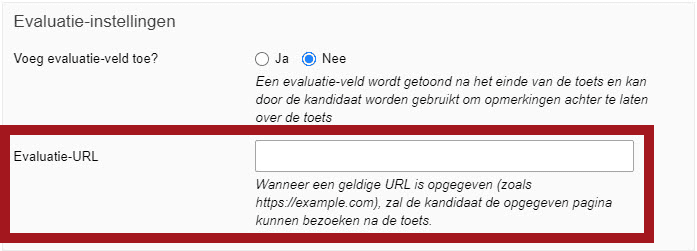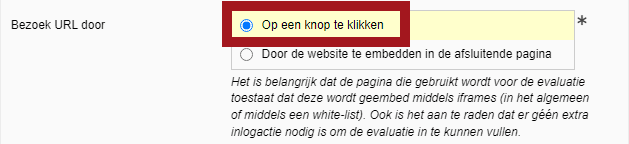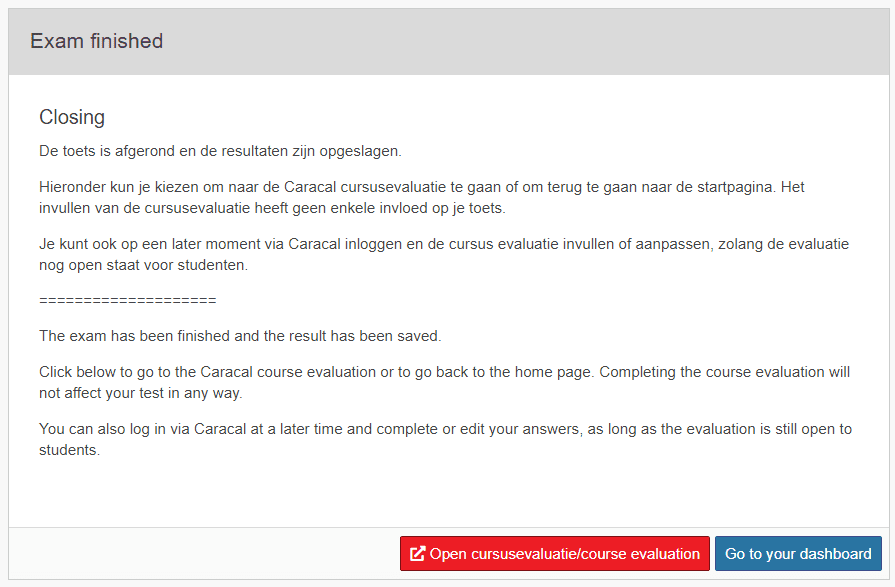Creating an exam
Caracal: Adding evaluation link to the test recipe
This page explains how to add a link to an evaluation of Caracal to a test recipe.
Faculties handle adding the special Remindo-link to the Caracal evaluation differently. Whether the use is allowed by policy and how the teacher is supported in Caracal and Remindo varies per faculty. If there has been no faculty-wide communication, we recommend that you contact your Remindo key-user for more information.
There are a number of preconditions for the explanation below:
- You have access to edit the test recipe in Remindo that the evaluation should be linked to
- You have the special Remindo-link to the Caracal evaluation:
- Via an email from Caracal. Whether the link is included in an e-mail differs per faculty.
- Via Caracal itself. When you open the evaluation details screen in Caracal, the link is under the tab “Entry Module”
- The Caracal evaluation is open for students to complete when the test is administered
-
Evaluation after a Remindo test with Online Proctoring
If Online Procoring is used for the Remindo test, we strongly advise against doing a Caracal evaluation after a Remindo test. There is a good chance that completing the evaluation will also be recorded. This is not necessary and can threaten the anonymous nature of course evaluations.
-
Step 1
Go to the test recipe you want to add the link to the Caracal evaluation to via Admin View > Tests and open the Settings tab of the test recipe.
Scroll down until you see the heading Evaluation settings.
-
The setting Add evaluation-field? is not used in this explanation, you can ignore it.
If you want to use the Add evaluation-field?, you can look for more information under step 7 on the Create a test recipe page.
-
Step 2
If you have received the special Remindo-link to the evaluation in Caracal, paste it in the empty field next to Evaluation URL.
The link always looks like this:
[well]https://entry.caracal.uu.nl/[evaluationID]/[extra information][/well]
Here, the [evaluation ID]/[additional information] refers to the specific evaluation.
-
Example of a “real” link:
https://entry.caracal.uu.nl/12345/MF1V21001-2021-1-test-caracal-evaluation
-
Step 3
After the link has been entered, the setting Visit URL by will become visible. The choice is for:
- Clicking a button
- By embedding the website in the closing page
Choose ALWAYS for Clicking a button.
[well]
The other option gives an error message and therefore does not work for Utrecht University.
[/well]
-
Step 4
Enter the text you want the button to display.
As advice you can copy and paste the text below:
Open cursusevaluatie/course evaluation
-
(Optional) Add text to closing text of an exam in Remindo
-
Step 5
Below is a text that you can use to paste into the closing text of a test recipe in Remindo.
Sample text NL/EN:
[well]
De toets is afgerond en de resultaten zijn opgeslagen.
Hieronder kun je kiezen om naar de Caracal cursusevaluatie te gaan of om terug te gaan naar de startpagina. Het invullen van de cursusevaluatie heeft geen enkele invloed op je toets.
Je kunt ook op een later moment via Caracal inloggen en de cursus evaluatie invullen of aanpassen, zolang de evaluatie nog open staat voor studenten.
====================
The exam has been finished and the result has been saved.
Click below to go to the Caracal course evaluation or to go back to the home page. Completing the course evaluation will not affect your test in any way.
You can also log in via Caracal at a later time and complete or edit your answers, as long as the evaluation is still open to students.
[/well]
-
Step 6
Save the test recipe settings and the students will now also be able to open the evaluation in Caracal after the test. This can be done on Chromebooks as well as from home.
-
As indicated, faculties handle adding the special Remindo-link to the Caracal evaluation differently. Whether the use is allowed and how the teacher is supported in Caracal and Remindo varies per faculty. If there has been no faculty-wide communication, we recommend that you contact your Remindo key-user for more information.