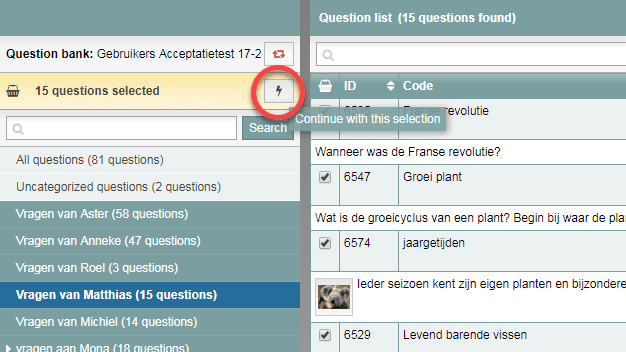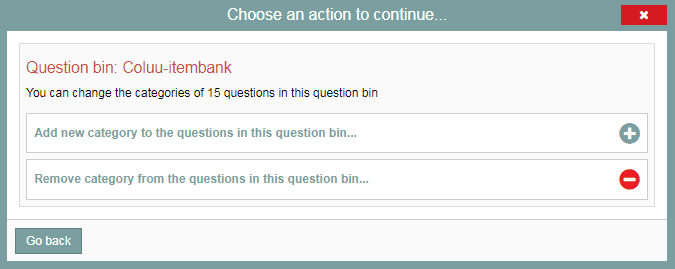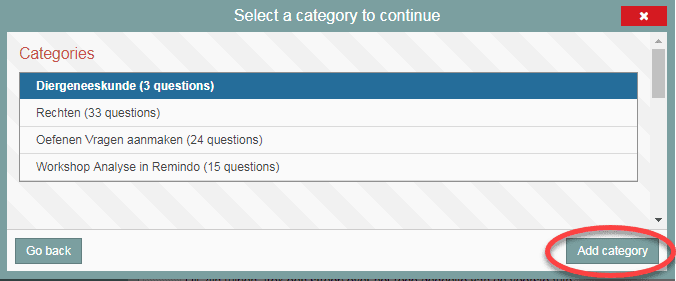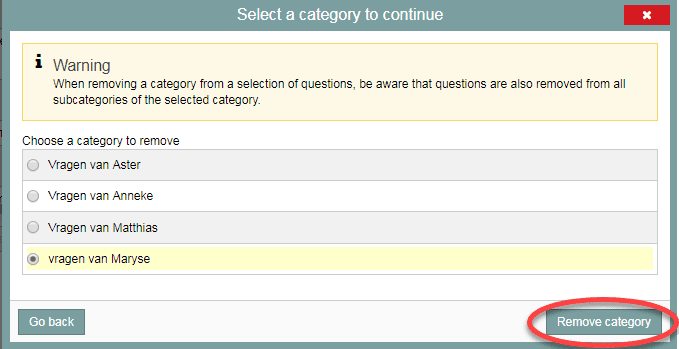Test questions and question bank
Editing selected questions – Editing categories
Having selected questions in Questions, you can view the actions you can perform on that selection by clicking the lightning bolt icon in the yellow area on the left side of the screen in the item bank.
The full list of available actions looks like this:
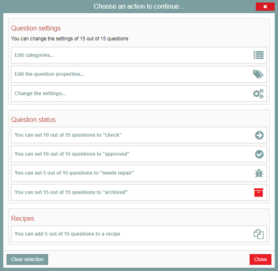
The steps that follow explain the ‘Edit categories’ action .
-
Step 1
Question settings – Edit categories
You can add your selected questions to a category or remove them from one. You can only select one category at a time from which to remove the questions or to which to add them.
Both actions are explained below:
- Select the questions you want to edit from your various categories. You can select questions from multiple categories.
- Click the lightning bolt icon in the yellow area at the top left of the page.
-
Step 2
- Select ‘Edit categories’ (see screenshot in introduction), then choose whether you want to add your selection to a category (Add new category to the questions in this question bin…/plus-sign) or remove your selection from a category (Remove category from the questions in this question bin…/minus sign).
-
Step 3
Adding the selection to a category
If you decided to add your selection to a category, you will see the categories you can add the questions to (the categories to which you have access).
- Select the correct category and click ‘Add category’ at the bottom of the pop-up. Your selection will be added to the chosen category, or rather, the question-IDs that weren’t in that category yet will be added.
-
Step 4
Removing the selection from a category
If you chose to remove your selection from a category, you will see a list of all categories associated with the selected questions appear. The categories you see may contain just one, several, or even all of the questions in your selection.
- Select the category from which you wish to remove the selected questions and click ‘Remove a category’.
- The questions in your selection that were a part of the chosen category will be removed from it. If you had, say, five questions selected, it is entirely possible that only one of them will be edited because the other four were in different categories.