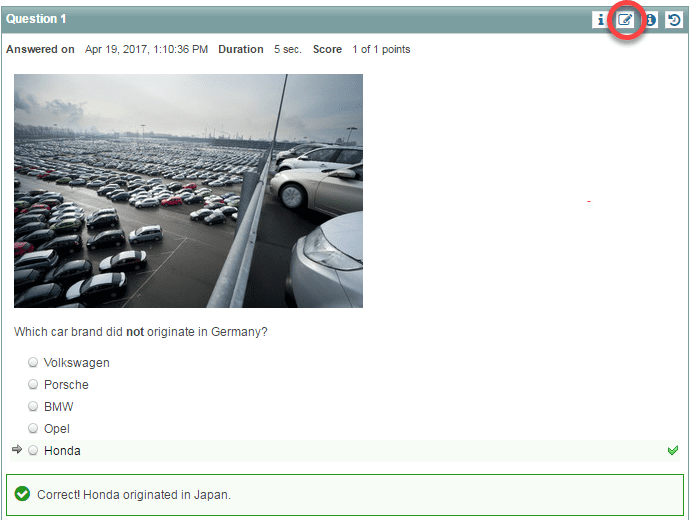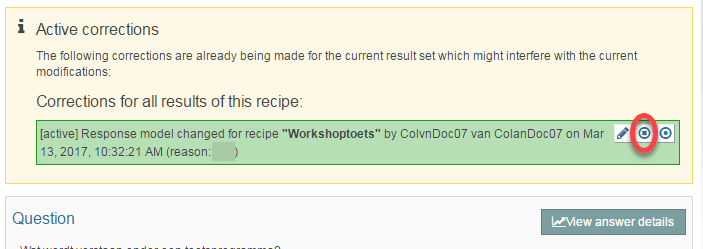Assessment and checking answers
Answer key: undo changes to answer key
After changing the answer key for a question, if you’re unhappy with the result or if something has gone wrong with the change, you can undo what you did to the answer key. The steps that follow explain how to undo changes to an answer key.
-
Step 1
- Log in to Remindo student view.
- Navigate to the question where unwanted changes to the answer key were made (using the Results shortcut).
-
Step 2
- Click the Change answer icon in the question header (see image).
-
Step 3
- You will see the following:
- A green block with three small icons in it. (The little Pencil will let you change the question. The Circle will set the status of the changed version of the question to Draft, which means students won’t be able to see it (anymore)).
- Click the middle icon that looks like an x to undo the change to the answer and return to the original versions of the answers.
-
Step 4
- A new screen will open requesting confirmation that all results should be returned to their original values.
- Once you confirm, a message will pop up informing you that the results have been restored.