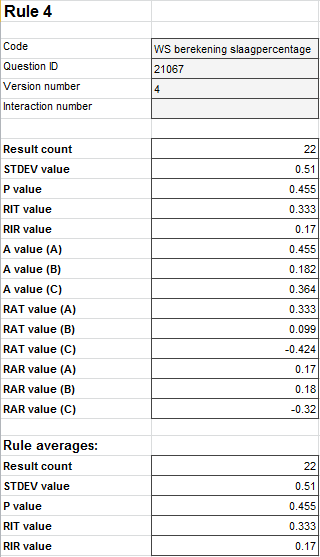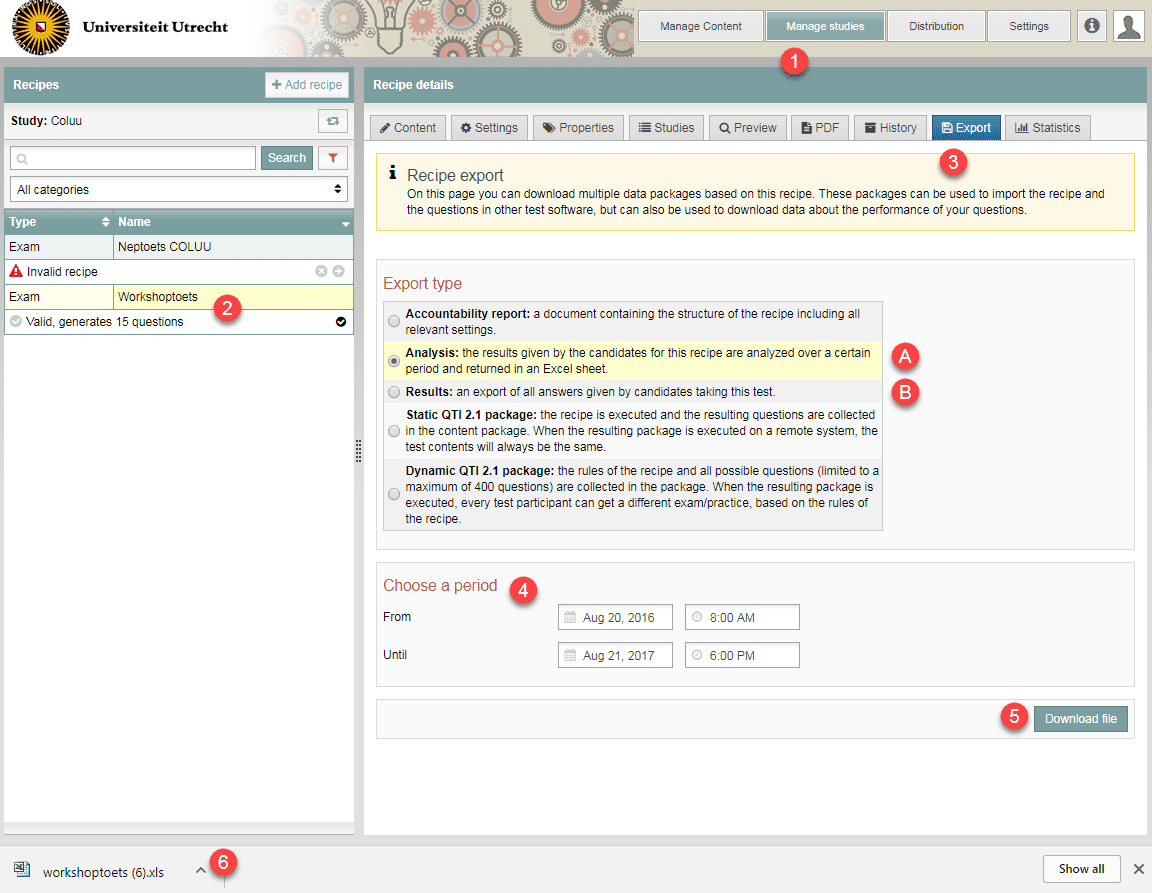Test analysis
Exporting exam data from ‘Admin view’
In its ‘Student view’, Remindo offers a Learning Analytics feature that lets users analyse exams and exam questions. Similarly, ‘Admin view’ lets users view analytical data for individual questions.
The great thing about these pages is that they provide a clear overview of the data, that they allow you to click through to other data and pages, and that they let you review the data without downloading anything.
You may, however, want to download the data to, for instance, perform your own calculations in a programme like Microsoft Excel. ‘Admin view’ provides a few download options:
-
Step 1
You can download analytics in Excel format from ‘Manage studies’ in ‘Admin view’. Two files are available. They contain the following:
- The ‘Analysis’ file with the following values for each question: STDEV, P, RIT, RIR, A, RAT, RAR. Per-rule averages for each value are also provided (see screenshot for an example).
- The ‘Results’ file contains a registry of what answer each candidate gave to each question and whether that answer was correct. This file requires editing to be useful.
-
Note: Currently, mid-March 2020, the term ‘Manage studies’ is ‘Tests’. The steps to export exam data remains the same.
-
Step 2
You can download the files by following these steps:
- Log in to ‘Admin view’, click the ‘Manage studies’ tile and select the relevant ‘Study’ from the window that pops up. Or simply go to ‘Manage studies’ if you are already logged in (see screenshot, red number 1).
- Select the relevant recipe (2) from your Study and click ‘Export’ (3).
- Select the ‘Analysis’ (a) or ‘Results’ (b) file and click ‘Download file’ (4)
- You will see a notification (5) that your file is ready for download. Click that to download the file. Track your download in the bottom left corner of the screen (6).